Yes, we support the option for conducting a training on your prefered device in offline mode.
SynergyXR Offline Mode
Watch the video for a short introduction and read the article for more details:
Overview
Offline Mode is a feature that allows you to use SynergyXR Training Spaces without an internet connection. It works by letting you download specific Spaces to your device ahead of time. Once downloaded, those Spaces can be opened and used offline.
This makes it possible to continue training in places where the internet is unstable, restricted, or unavailable, while still keeping track of user progress.
Why Use Offline Mode
- Easy demo and showroom use:
If there’s only one Training Space downloaded, it starts automatically when you open SynergyXR App in Offline Mode.
This helps teams run repeat demos or guided sessions quickly without setup each time.
- Train without login:
Users can start training right away, just turn it on and go.
This is great for shared headsets, or busy environments where logging in is time-consuming.
- Works anywhere:
Use Procedures in places without internet connection.
Scope of Use
- Designed specifically for Training Spaces (AR Spaces and Portals are not supported).
- Intended for single-user sessions, multiple user collaboration is only available online.
- Focused on running existing content. Creating or editing content requires an online connection.
- Separate from the Procedure Builder, which is only available online.
- Training progress is recorded under an offline user profile and synchronized once online.
Summary
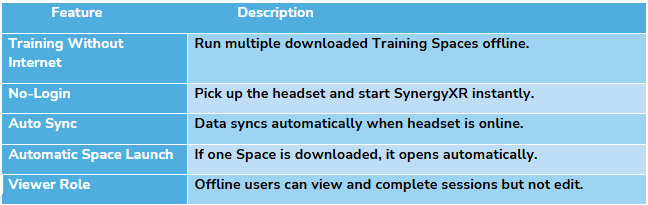
(Viewer role: Read-only access — can view and start sessions but not edit or save changes. Starts in the Training Catalogue for easy access to sessions.)
Data Sync & Connectivity
- Even in Offline Mode, your headset can remain connected to Wi-Fi.
This allows training data to sync automatically with the SynergyXR Manager.
How to use the Offline mode
Before You Begin - you must first set up your Training Spaces in the SynergyXR Manager.
(Manager steps 1 and 2 are only needed once for setting up the Space)
- Open the SynergyXR Manager and go to the tap “Spaces”. (https://portal.synergyxr.com/)
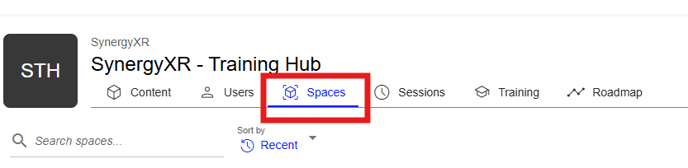
- Find the Spaces you want available offline and toggle on “Training Space” for each Space.
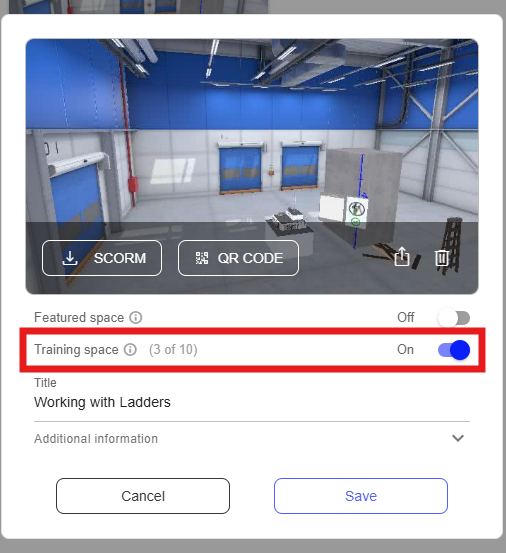
- While still online, open SynergyXR on the device. (This step must be repeated on each device that should have the procedure available when offline.)

- Click "Go oflline"
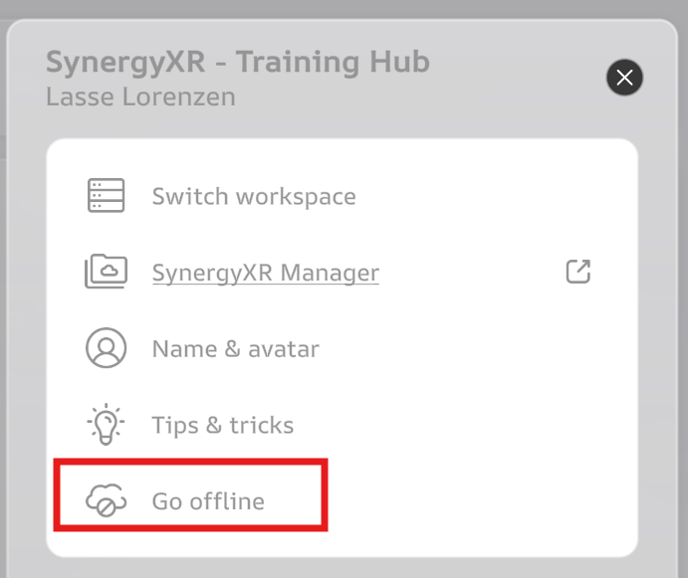
- Tap the blue add icon and choose the Training(s) you want available in offline mode.
(You can choose multiple spaces)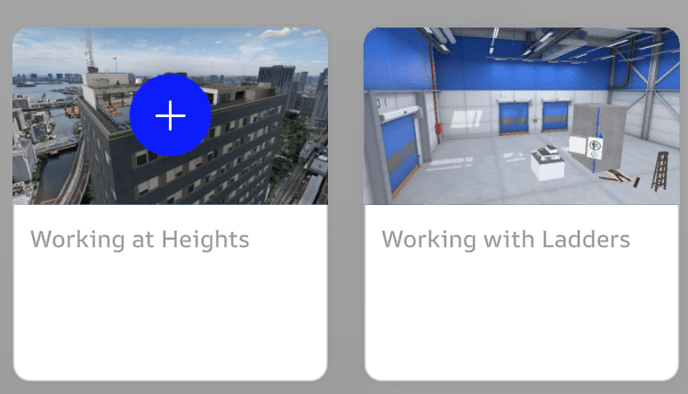
- Confirm by pressing Go Offline
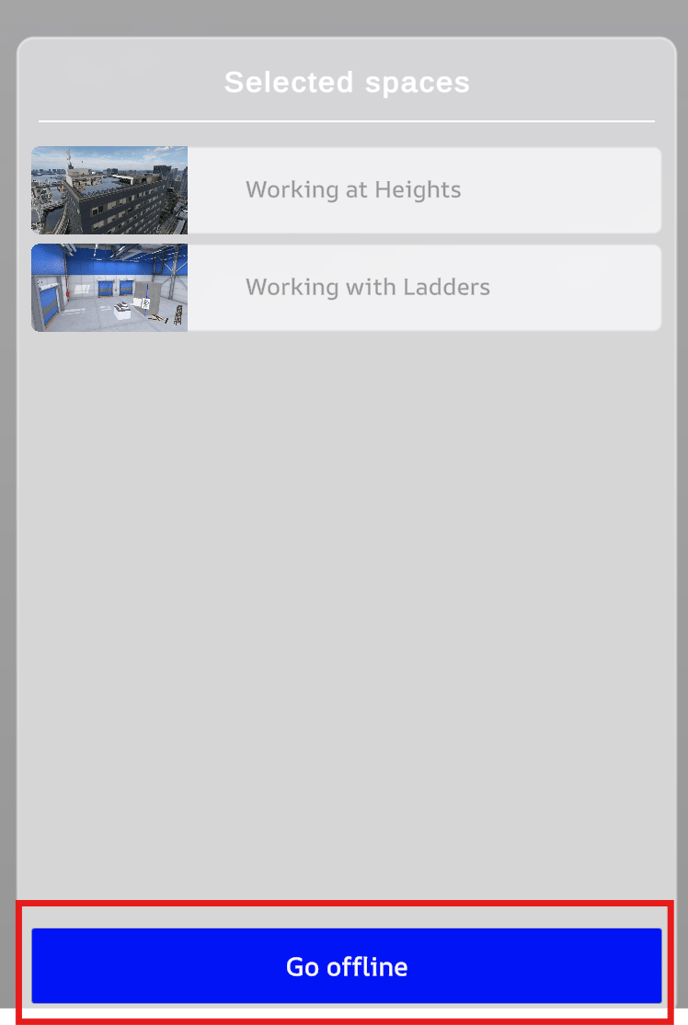
- Once in offline mode, you will now only see the Trainings you downloaded
- If only one Space was downloaded, it will launch automatically.
- If several were downloaded, you’ll see a list
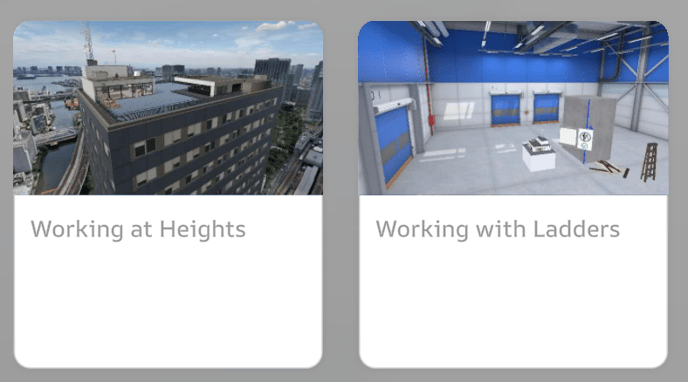
Important about Exiting Offline Mode
After downloading a procedure for offline use, going back online and logging in will automatically delete the offline Trainings from the headset.
(If you accidentally exit Offline Mode but do not log in, you can still access the downloaded Spaces by completely closing the SynergyXR application and opening it again.)
Exiting Offline mode
- Open Settings again.

- Select Exit Offline Mode.
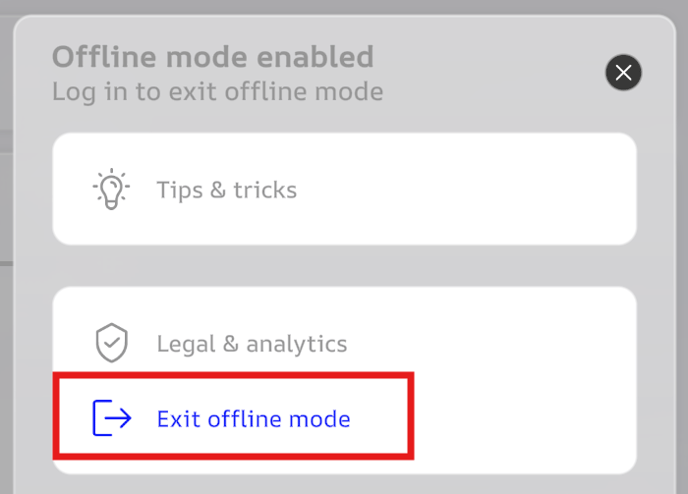
- Confirm by pressing Exit in the prompt
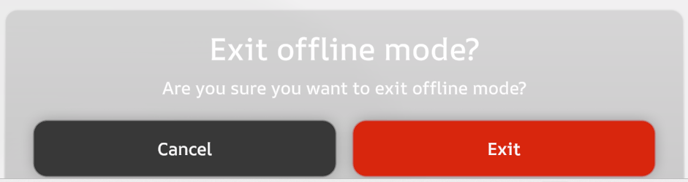
- Log in with your account.
- Once logged in, all downloaded Spaces are automatically removed from the headset memory.
- To use them offline again, repeat the setup and download steps.